Search WPMozo Addons for Elementor Documentation
Fancy Text
Once the WPMozo Addons plugin is activated, it adds several widgets to the Elementor builder. To insert the Fancy Text widget, follow these steps.
- Create/edit a page/post that uses Elementor builder.
- Create/edit container.
- Search widget Fancy Text under WPMozo.
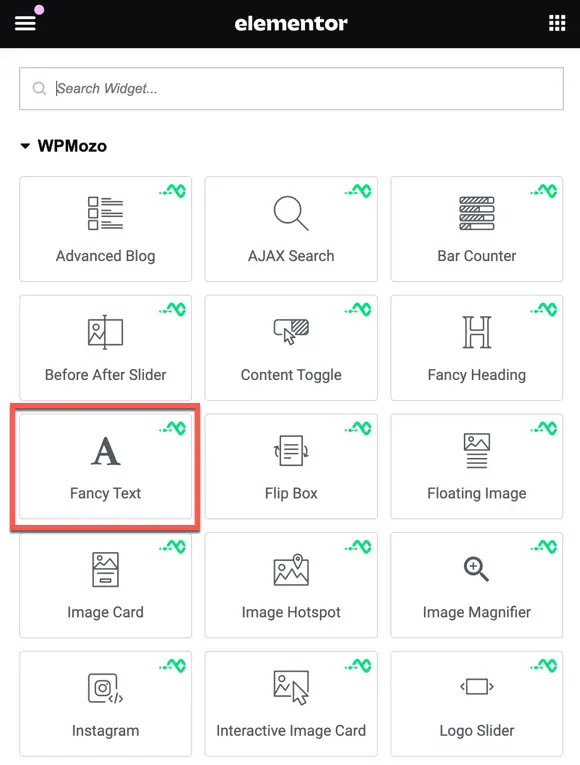
Content
Fancy Text Content
Fancy Text Content
- Text Style: Choose between two options: Gradient and Background Clipping.
- Fancy Text: Enter the desired text to display.

Style
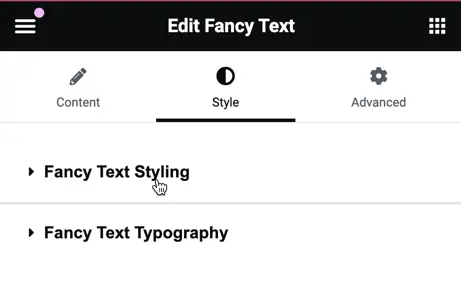
Fancy Text Styling
If you have chosen the text style “Background Clipping,” you will have the following options
- Background Clip Image: Choose an image to clip as the background.
- Background Size: Set the size of the background image.
- Position: Define the position of the background image.
- Repeat: Choose whether the background image should repeat or not.
- Background Color Overlay: Apply a color overlay to the background image.

If you have chosen the text style “Gradient,” you will get the following options:
- Color: Choose the primary color for the gradient.
- Second Color: Select the secondary color for the gradient.
- Location: Define the location of the gradient.
- Type: Choose between linear or radial gradient.
- Angle: Set the angle for the gradient direction.
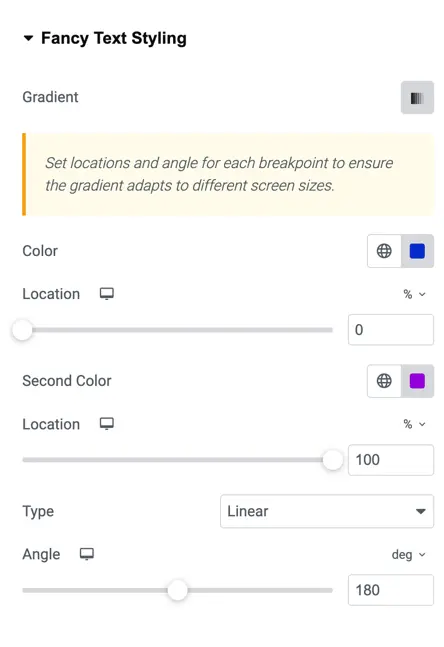
Fancy Text Typography
Here, you can customize the typography and text shadow options for the fancy text.
