Search WPMozo Product Carousel for Woo Documentation
Installation
From WordPress Repository
- Navigate to the WordPress Dashboard.
- Go to the Plugins Page.
- Once on the Plugins page, click on the “Add New” button.
- In the search bar, type WPMozo and press Enter.
- WPMozo Product Carousel for WooCommerce should be listed among the search results.
- Click the “Install Now” button next to the product.
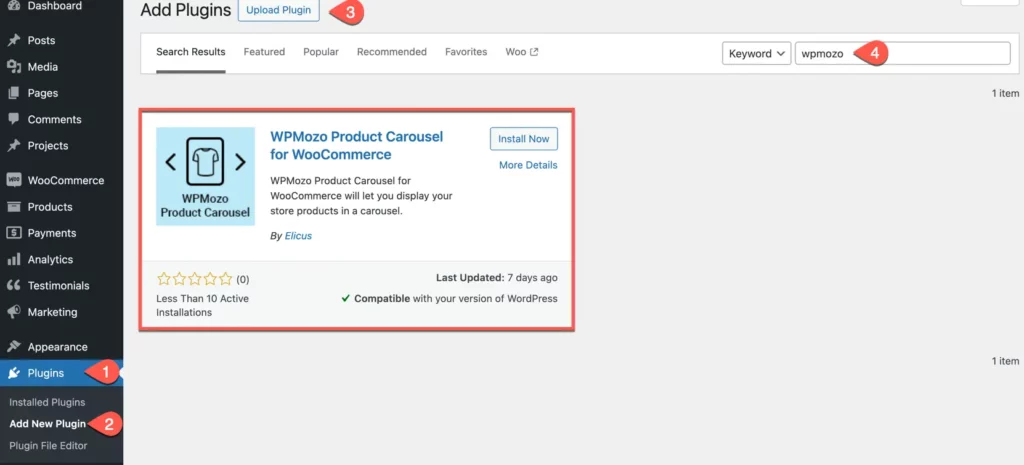
Click the “Activate” button to activate the product.
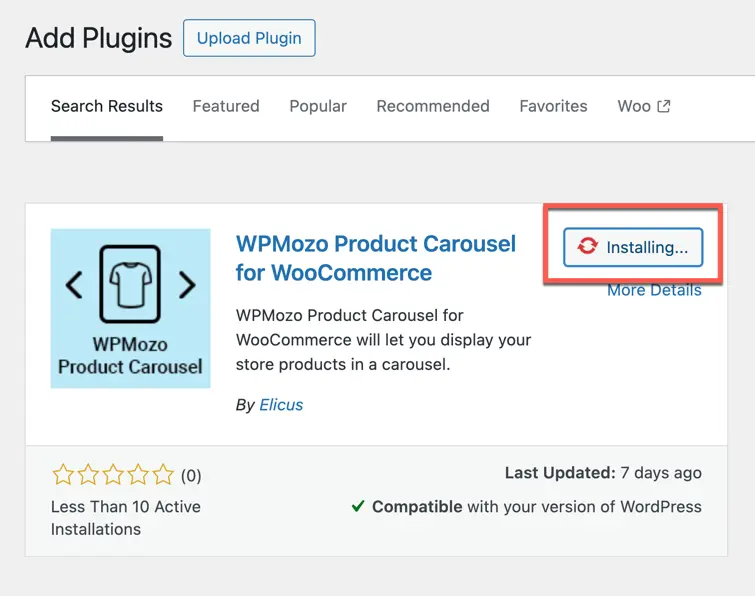
From WordPress Dashboard(Install from Zip File)
Go to WordPress Dashboard >> Plugins >> Add New >> Upload Plugin >> Choose File >> Browse wpmozo-product-carousel-for-woocommerce.zip and click Install Now >> Activate Plugin.

- Go to Plugins.
- Select Add New Option.
- Click on button named Upload Plugin.
- Browse for file wpmozo-product-carousel-for-woocommerce.zip
- Install the plugin.
- Click on Activate Plugin to activate.

Manually uploading via FTP
- Extract wpmozo-product-carousel-for-woocommerce.zip
- Connect to your server using an FTP application.
- Navigate to wp-content/plugins/.
- Upload the wpmozo-masonry-gallery-for-elementor directory in the plugins directory of your server.
- Go to WordPress Dashboard >> All Plugins > > Activate WPMozo Product Carousel for WooCommerce.